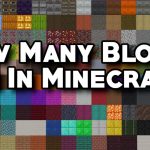Why did my Minecraft world disappear?
Imagine spendings a number of hours developing your Minecraft world only for it to go down the drain in an instant. Every structure, every block, every pixel, depicts your effort and the time that you have dedicated to the game. One day you just randomly log into the game and everything has just vanished.
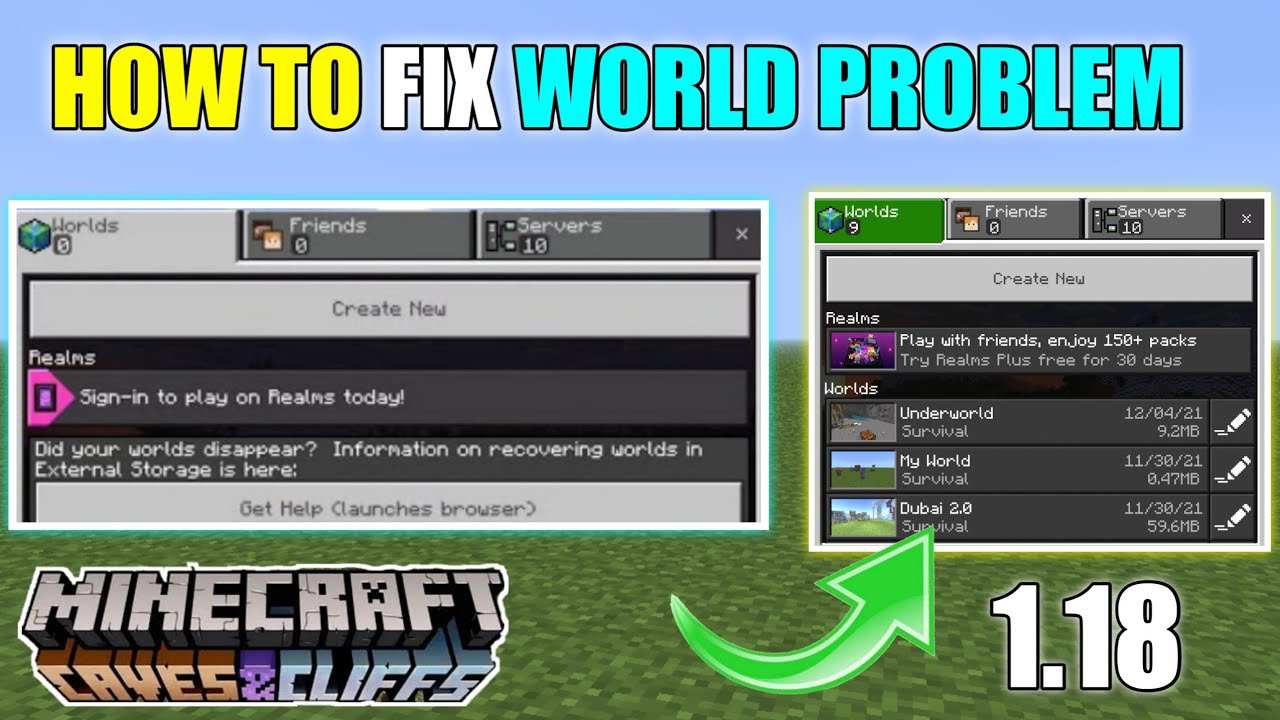
This enigma of the Minecraft world disappearing without any issue has affected countless number of players out there, and if you are thinking that you are the only one out there, you are certainly wrong. The very question here arises; what to do when the Minecraft world disappears out of the blue?
Hop on to read the below mentioned guide in order to get a detailed idea about the reason behind this issue and its possible solutions.
Why do Minecraft Worlds disappear?
Many of the users out there may have witnessed this frequent issue, and if you are also one of them, then we have certainly got you covered.
Normally, Minecraft worlds disappear due to the glitches caused in the game which causes the saved worlds to vanish from the list present. Normally, a corrupted file causes the world to disappear. To your good news, the file is still present in the record and can be recovered easily. Also, sometimes the players may tend to accidentally delete the file, making it disappear from the list. An unexpected error while saving the world may be another reason behind this issue.
How to recover lost Minecraft Worlds in Windows?
Following are some of the methods to recover lost Minecraft Worlds in Windows PC:
Method 1
In case your Minecraft World disappears due to the corrupted file, you can fix it using a software called Minecraft Region Fixer. While the software aids in scanning and then detecting the issue which causes the file to corrupt, it will then strive to solve some of the issues reported in that particular file. Doing so would require you to download a Python Interpreter from either their official website or the Minecraft Store and then download this Minecraft Region Fixer source code.
Launch the Windows Powershell and type cd and then the path name in order to shift the directory to Minecraft Region Fixer. Type python regionfixer.py and then the path to your World after running your program in the Minecraft World. This will soon eradicate your problem.
Method 2
You can also do so by using a Data Recovery Software. For this purpose, consider downloading Disk Drill. Make sure that the drive on which you install this program isn’t the same one where your Minecraft World got lost. Tap on Search for lost data after selecting that particular file.
After scanning is complete, tap on Review found items. Recover the files and opt for the location where you want to store them.
Method 3
If you have backed up your World before it got deleted, you can still restore it to the previous version. Just search through your Minecraft saves folder and click on History in the Home bar. Select whatever version you want to restore and make a confirmation.
Also, Try what is told in the video below:
Download Minecraft PE MOD APK to get unlimited worlds.
Read this if you want a quick solution
Minecraft worlds can disappear due to glitches, corrupted files, accidental deletions, or saving errors. However, there are solutions available. Players can use tools like Minecraft Region Fixer or data recovery software like Disk Drill to recover lost worlds. Additionally, restoring from a previous backup can help retrieve the vanished world and continue the Minecraft journey.